This exercise is the visual version of the Sound Sweeps. You will be presented with two `sweep` patterns shown one after the other. Each one can sweep either inward or outward. Your task is to identify the direction of the sweeps.
Here is how Visual Sweeps works:
- When you click START, you will see two sweeps in sequence that will briefly appear in a coloured box. Between the two sweeps, there are four possibilities. Both sweep inward, both sweep outward, first inward and second outward, or, first outward and second inward. Pay attention to the direction of each sweep.
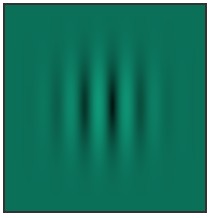
- Next you will be asked to indicate the direction of the first sweep as shown below. Click or touch (in case of touchscreens) the inward or outward arrows to respond.
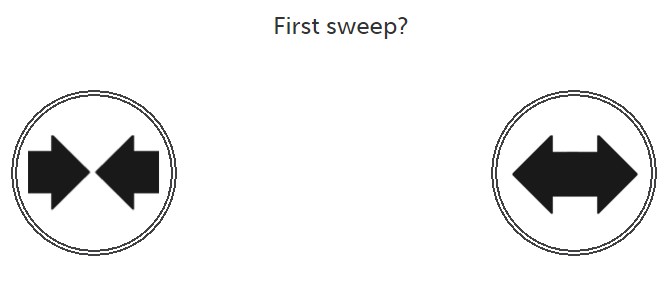
- If your response was correct, the screen will change to allow you to respond on the second sweep as you see below. Click or touch (in case of touchscreens) the inward or outward arrows to respond.
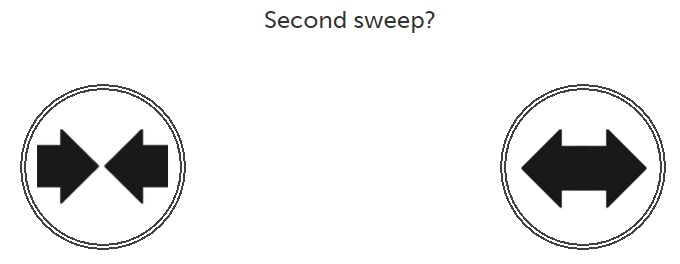
- Regardless of responding correctly or incorrectly, stay focused as the next set of sweeps will appear immediately after.
- As you progress, the colours and orientation of the sweeps will change. Also the spatial frequency with bars within the sweeps will grow thinner and thicker.
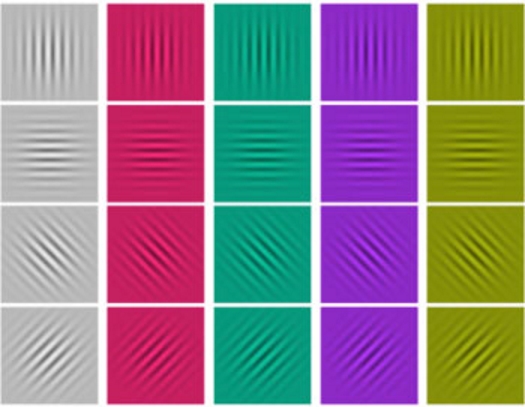
More useful information:
-
You can also try the step by step instructions by clicking the ‘i’ button at the bottom right corner of the exercise screen shown below.

Note: When you try an exercise in a new level, the instruction mode is on by default. The way you can tell whether you are in instruction mode or exercise mode is to note the orange-color banner on top of the exercise screen which looks like the one below. You can always click on the ‘i’ to toggle between instruction mode and exercise mode.

-
As you progress, the exercise will grow more challenging in the following ways:
- The sweeps will appear faster making them harder to distinguish.
-
Control buttons are found at the bottom right of the exercise screen. You can use these buttons to do the following:
- If at any time you wish to repeat the Instructions on a particular exercise, push the’ i’ button.
- If at any time you need to Exit an exercise, push the X button.
- If at any time you wish to Pause the exercise, push the II button.
- If you want to make the exercise Full screen for easier viewing, push Full screen button.

-
You may also visit the following page to learn more about this exercise
https://www.dynamicbrain.ca/visual-sweeps.html






 English
English
 Français
Français


