Whenever you browse the web your browser will save some information so that the next time you visit the site it should load faster. However this may impact performance in smaller devices such as iOS. Clearing cache and cookies can significantly improve the speed and performance of your browser. Please refer to the instructions below about clearing the cache and cookies in various browsers:
(Please be aware that when you clear your cache and cookies, this will log you out of websites you are currently logged into.)
Google Chrome
- On your computer, open Chrome.
- At the top right, click More

- Click More tools
 Clear browsing data.
Clear browsing data. - At the top, choose a time range.
- Next to "Cookies and other site data" and "Cached images and files," check the boxes.
- Click Clear data.
- Restart Chrome.
Mozilla Firefox
- In the Menu bar at the top of the screen, click Firefox and select Preferences.
- Select the Privacy & Security panel.
- In the Cookies and Site Data section, click
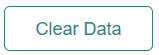
- Check the mark in front of Cookies and Site Data and Cached Web Content.
- With both boxes check marked, click the
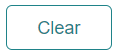 button.
button. - Close the about:preferences page. Any changes you've made will automatically be saved.
- Restart Firefox
Safari-Mac
- In the Safari app
 on your Mac, choose History > Clear History, then click the pop-up menu.
on your Mac, choose History > Clear History, then click the pop-up menu. - Choose how far back you want your browsing history cleared.
Safari-iPad
- In the Settings on your iPad, touch Safari
 on the left column.
on the left column. - Scroll down on the right column and touch "Clear History and Website Data", then touch "Clear".
Microsoft Edge
- Open Microsoft Edge, select Menu (3 dots icon on top right corner of the browser) > Settings > Privacy & services.
- Under Clear browsing data, select Choose what to clear.
- Select "Cached images and files" and "Cookies and other site data" check box and then select Clear.
Please be aware that when you clear your cache and cookies, this will log you out of websites you are currently logged into.






 English
English
 Français
Français


