In Freeze Frame, you will see a ‘Target image’ that you need to remember for the duration of the exercise. Once you click on the START button, we will display a series of photographs each presented for a limited time. The photographs could be the same as the ‘Target image’ or a different image. For each photograph displayed, you need to respond in one of the following two ways depending on the photograph:
- If the displayed photograph is the same as the ‘Target image’, you take absolutely NO action.
- If the displayed photograph is different from the ‘Target image’, you will press the right arrow key on your computer keyboard, or click the button on the screen as you see below (touch the button if you are using a touch-screen device).
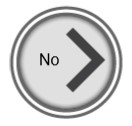
Here is an example:
Let’s say the Target image is:
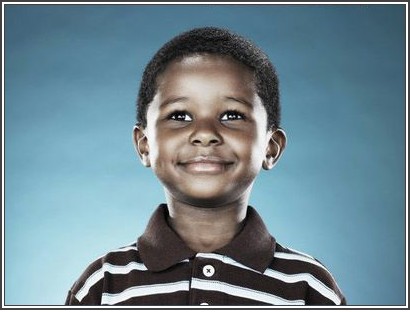
Then none of the images below, including the boy in another pose (we call them distractors), matches the Target image, therefore you need to press the right arrow key or click/touch on the “No” button.
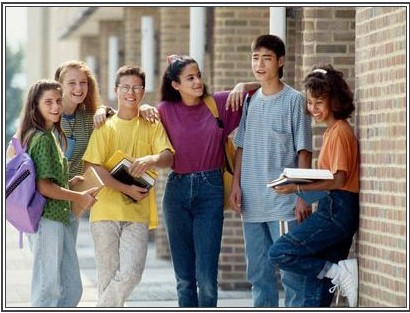

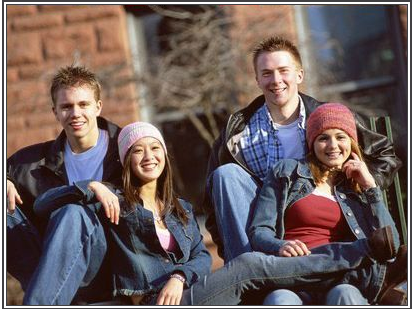

More useful information:
-
Control buttons are found at the bottom right of the exercise screen. You can use these buttons to do the following:
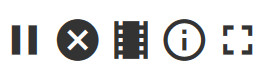
- If at any time you wish to Pause the exercise, click on the II button (first from left).
- If at any time you need to Exit an exercise, click on the X button (second from left).
- If at any time you wish to watch a tutorial video, click on the movie icon (third from left).
- If at any time you wish to repeat the step by step online instructions on a particular exercise, click on the’ i’ button (fourth from left).
- If you want to make the exercise full screen for easier viewing, click on the Full Screen button (fifth from left).
- In this exercise, you have a limited time to respond.
-
As you progress, the exercise will grow more challenging in the following ways:
- The images will be more similar making it harder to keep track of the target.






 English
English
 Français
Français


