The Assessments tab allows administrators to schedule assessments for users, quickly view when a user last took an assessment, what their performance score was on their last assessment, and see an overall trend over time.
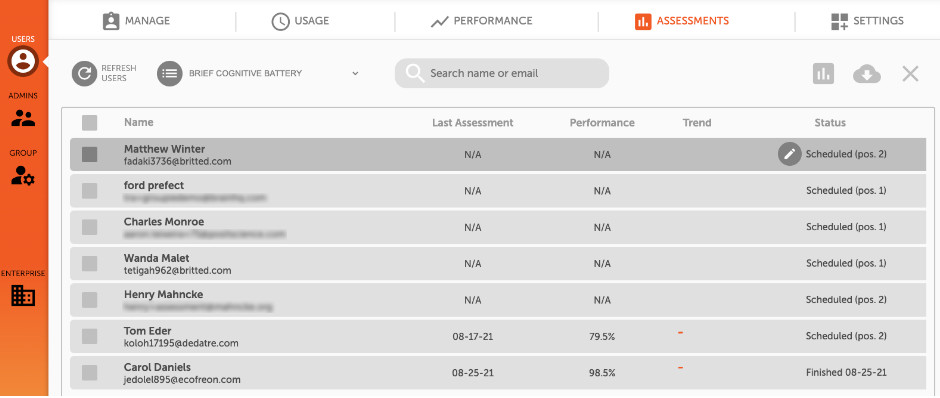
Currently there are three assessment options available to assign to users: a Demo Standard Assessment, a Brief Cognitive Battery and a Comprehensive Cognitive Battery.
To assign an assessment, click the checkbox next to the user’s name in the list of users. Then click the Schedule button. The next time the user logs in, their Personal Trainer button will be replaced with an Assessment button instead. To clear a user’s schedule of assessments, click the Clear Scheduled button.
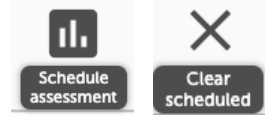
When scheduling assessments, administrators are able to see how many assessments have been scheduled, and the order for any pending assessments. This information is viewable under the Status column.
- Not Scheduled means that the specific assessment currently being viewed has not been assigned to the user
- Scheduled (pos. #) indicates that the assessment has been scheduled, and what position in the Personal Trainer queue that specific assessment will occur
- Finished [Date] shows when the user last completed the specific assessment
The Demo Standard Assessment consists of two exercises - Double Decision and Divided Attention - from our Attention category.
The Brief Cognitive Battery consists of two exercises - Hawk Eye and Right Turn - from our Attention and Navigation categories.
The Comprehensive Cognitive Battery consists of ten exercises across all categories. The exercises are Double Decision, Divided Attention, Target Tracker, Syllable Stacks, Optic Flow, Sound Sweeps, Mind Bender, Face to Face, Mixed Signals, and Right Turn.

Across all assessments, exercises will end after the user has reached asymptotic performance. This is done so that the assessment can accurately measure the user's threshold. The assessments will not show a progress meter at the top of the exercise window.
Users should attempt to complete the assessment in a single sitting, but the assessment will save their progress and pick up where they left off in the event that the user cannot complete the assessment in one sitting.
The exercises for each of the cognitive batteries target different facets of cognition.
- Double Decision Visual speed of processing and useful field of view training
- Divided Attention Color-shape-fill inhibitory control and divided attention exercise
- Target Tracker Visual working memory capacity via a multiple object tracking (MOT) paradigm
- Mixed Signals Inhibitory control via audiovisual Stroop paradigm
- Sound Sweeps Auditory speed of processing via an auditory time-order judgment (TOJ) paradigm
- Syllable Stacks Auditory short-term memory via an auditory span of syllables
- Mind Bender Executive function via a task switching paradigm
- Optic Flow Visuomotor dual task exercise
- Right Turn Online manipulation of contents of visual working memory / mental rotation
- Face to Face Emotion recognition speed
![]() Download Report To download an assessment report, click the checkbox next to the user’s name in the list of users. Select any number of accounts. The download button will turn from light gray to dark gray once a valid selection has been made, and clicking it will prompt a selection for a report to be downloaded.
Download Report To download an assessment report, click the checkbox next to the user’s name in the list of users. Select any number of accounts. The download button will turn from light gray to dark gray once a valid selection has been made, and clicking it will prompt a selection for a report to be downloaded.
Please note that once a user has completed an assessment it may not be immediately available in the group portal for download, but most reports will be ready in under 10 minutes. Admins can refresh the portal to see when the status updates from “Scheduled” to “Finished [Date]”.
There are two kinds of reports available for the batteries: a Standard Assessment Report, and a Raw Assessment Summary.
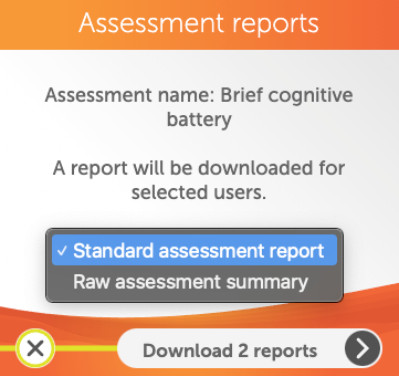
A Standard Assessment Report will provide a report with a composite score (percentile), and then show a breakdown of individual scores for each exercise using each exercise's regular units of measurement. For example, Hawk Eye is measured in milliseconds (ms), Syllable Stacks is measured in syllables, etc.
A Raw Assessment Summary will provide a report with a composite score (percentile), and threshold units. Threshold units can be converted to milliseconds by using the corresponding equations in the following table.
x = threshold
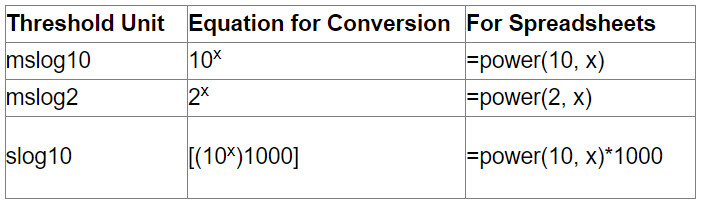
The exercises and their threshold units are listed below.
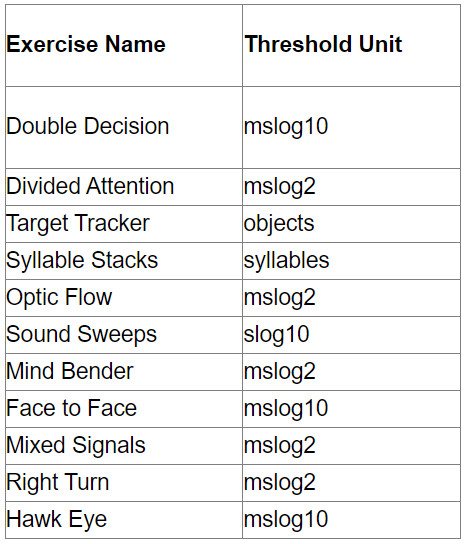
Here is an example of a Raw Assessment Summary for the Brief Cognitive Battery:

- Login the email address for the user
- Timestamp the time that the battery was completed, shown in epoch time
- Composite is the percentile score
- Column D is the score for Hawk Eye (mslog10)
- Column E is the score for Right Turn (mslog2)
To convert the score for Hawk Eye, do the following: 10 2.025 = 105.92 ms
To convert the score for Right Turn, do the following: 2 9.02 = 519.14 ms






 English
English
 Français
Français


