Double Decision is the current version of the speed training cognitive intervention used in the ACTIVE study. To learn more about the study and try the exercise, please click here.
In Double Decision, you will be presented briefly with a vehicle in the centre of the screen and a Route 66 sign along with other road signs in the periphery. Remember the vehicle that appeared in the centre AND the location of Route 66 sign. We will then show you two vehicles. Your task is to select the correct vehicle AND the approximate position of the Route 66 sign appeared in the periphery.
Here is how Double Decision works:
- Before you click START, you will see two vehicles and a Route 66 sign; sometimes along with a number of other road signs called ‘distractors’. Take a few seconds to distinguish between these two vehicles.
Note: In early stages of the exercise, it’s easier to distinguish between the two vehicles, however as you progress, the vehicles become increasingly similar and more challenging to distinguish.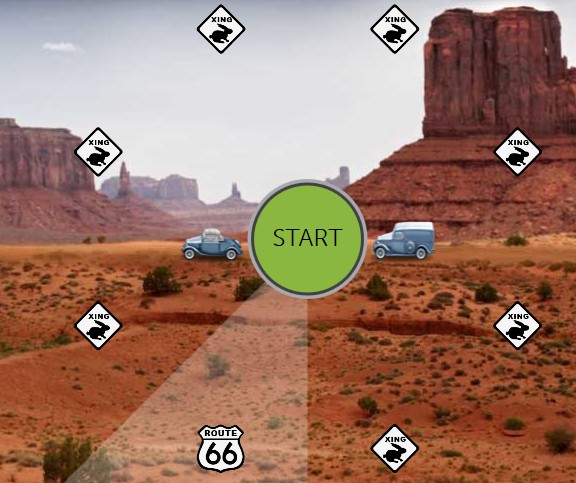
- When you click START, you will see one of the two vehicles appearing in the centre of the screen and the road signs including Route 66 sign in the periphery. This could be a very brief appearance so stay focused.
- We will then show you a fuzzy screen like the one below for a very short time – no action is required.
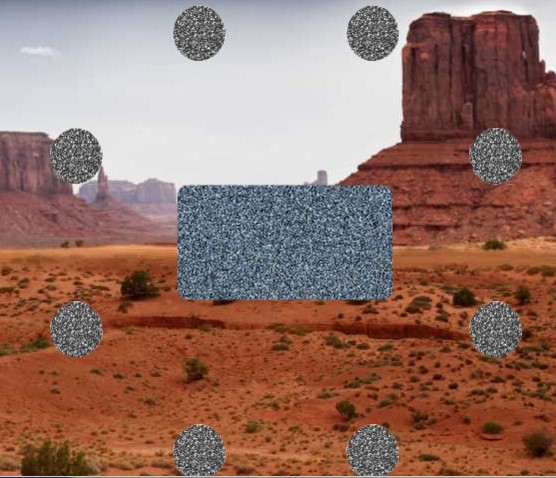
- You will then see two vehicles in the centre of the screen awaiting your response. There are two parts in responding to this exercise: Selecting the correct vehicle and the position of Route 66 sign. Here are two things that can happen:
- If you did not select the vehicle correctly, you will hear the BrainHQ’s ‘dong’ sound and the correct vehicle and Route 66 sign will be revealed.
- Once you selected the vehicle correctly, the next step is to identify the position of Route 66 sign. The pie shaped lightened area will define the different regions of the periphery where the Route 66 sign could have appeared. Click/touch (in case of touchscreens) anywhere within the pie slice that you believe the Route 66 sign had appeared. If you respond correctly, you will be presented with the next set.

More useful information:
-
You can also try the step by step instuctions by clicking the ‘i’ button at the bottom right corner of the exercise screen shown below.
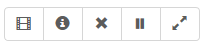
Note: When you try an exercise in a new level, the instruction mode is on by default. The way you can tell whether you are in instruction mode or exercise mode is to note the orange-color banner on top of the exercise screen which looks like the one below. You can always click on the ‘i’ to toggle between instruction mode and exercise mode.

-
As you progress, the exercise will grow more challenging in the following ways:
- The cars in the middle of the screen will become more similar making it more difficult to select the correct car.

- More road signs will appear in the periphery as ‘distractors’.
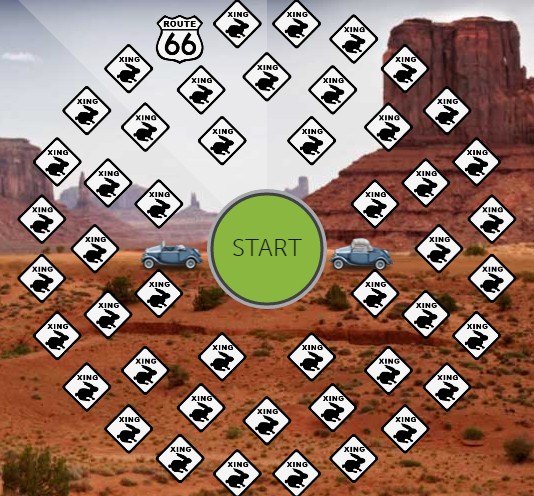
- Route 66 road sign will move further away from the centre of the screen.
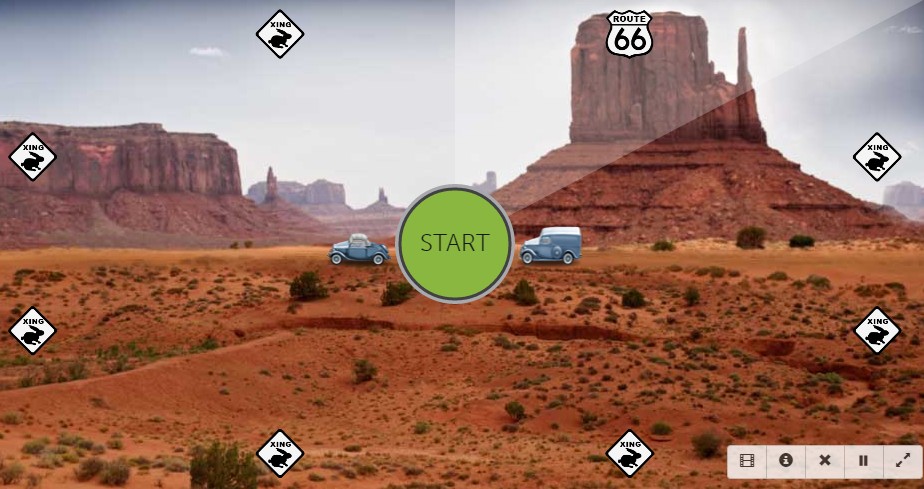
- To make it harder to identify subtle differences between the cars and the road signs the screen’s background will get more complicated.
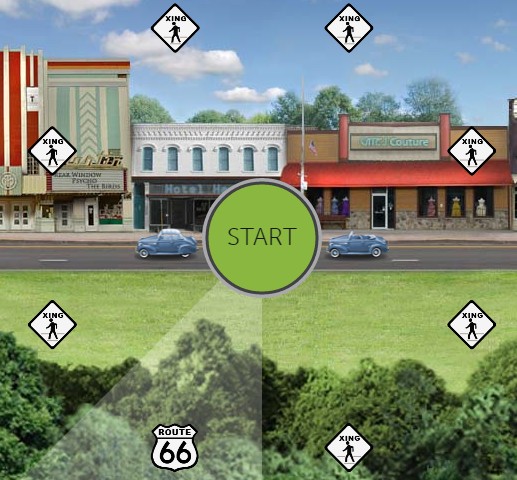
- The amount of time each central car and Route 66 sign appears on screen will speed up when you are performing well.
- The cars in the middle of the screen will become more similar making it more difficult to select the correct car.
-
Control buttons are found at the bottom right of the exercise screen. You can use these buttons to do the following:
- If at any time you wish to view a video tutorial of how to do the exercise, push the video button.
- If at any time you wish to repeat the Instructions on a particular exercise, push the’ i’ button.
- If at any time you need to Exit an exercise, push the X button.
- If at any time you wish to Pause the exercise, push the II button.
- If you want to make the exercise Full screen for easier viewing, push Full screen button.
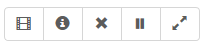
-
You may also visit the following page to learn more about this exercise
https://www.dynamicbrain.ca/double-decision.html






 English
English
 Français
Français


